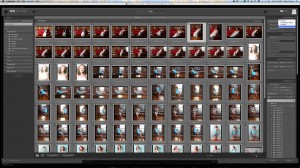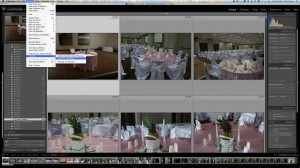A common complaint or problem with Adobe Lightroom is the speed in which the zoom in takes to see all of the pixels on your screen. One way to drastically increase the speed of this is to ask Lightroom to render 1:1 preview files. When you do that, Adobe will then not have to do the heavy lifting real time while you are interacting with the software and just display the information to you. The trade off is that it takes that time when you ask it to render these 1:1 previews and it costs disk space. The up side is that you can do this when you want – either at the time of import or at another time of your choosing. If you’re able to walk away while the import takes place (or say, walk to your bed and pass out after a day of shooting) then your experience with Lightroom will be greatly enhanced. You can also do it from the Library menu. Once you are done with your interaction with your set in Lightroom, you can then recover the disk space by discarding the previews.
To do this during the import process, at the import dialog in the upper right hand corner select Render Previews -> 1:1.
To do it later, in the Library mode select the images you want, go Library -> Previews -> Render 1:1 Previews.
To discard them, again in Library mode select the images you want, go Library -> Previews -> Discard 1:1 Previews.
Try it – you will be surprised how much “snappier” LR will seem!